Discovering The Model Explorer |
[This is preliminary documentation and is subject to change.]
The left-side Model explorer provides you with an organized view of your the transfer model and its differents elements as well as ready access to the commands that pertain to them.
 | Properties | Displays the appropriate property user interface for the selected item in the tree view. |
The Model explorer provides its own icons for indicating the nature of the items in the project.
| 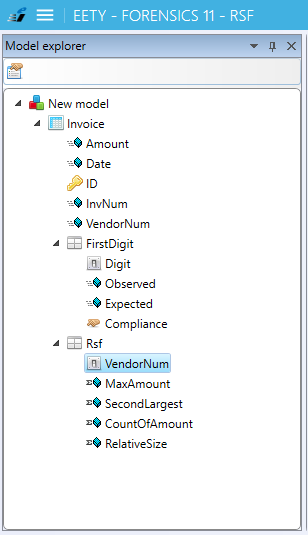 |
Right-click on a project node in the Model explorer and you should see the context menu items.
Objects | Menu Items | ||
|---|---|---|---|
All | Press F4 or Alt-Enter or Right-click to display the Properties window. Press F2 or Right-click to rename the selected item. Press Suppr or Right-click to remove the selected item.
|






